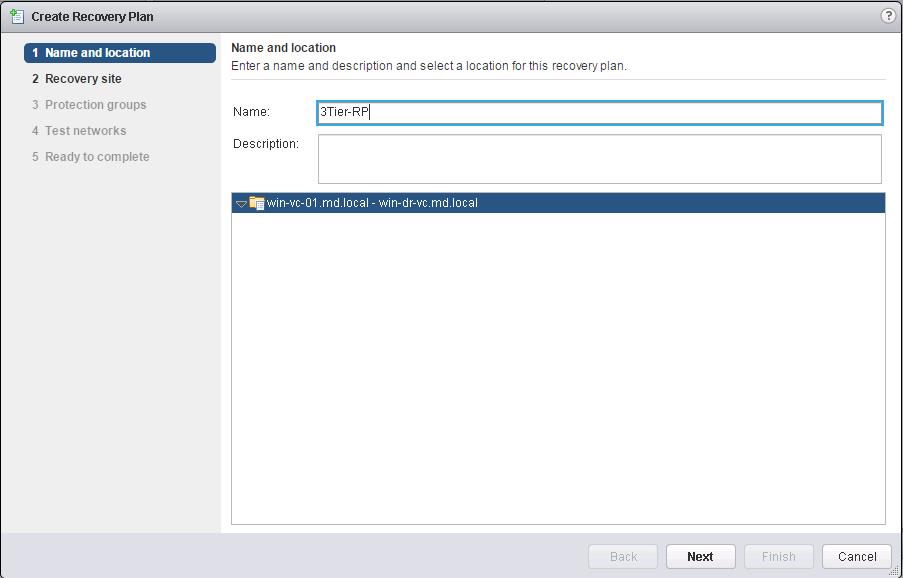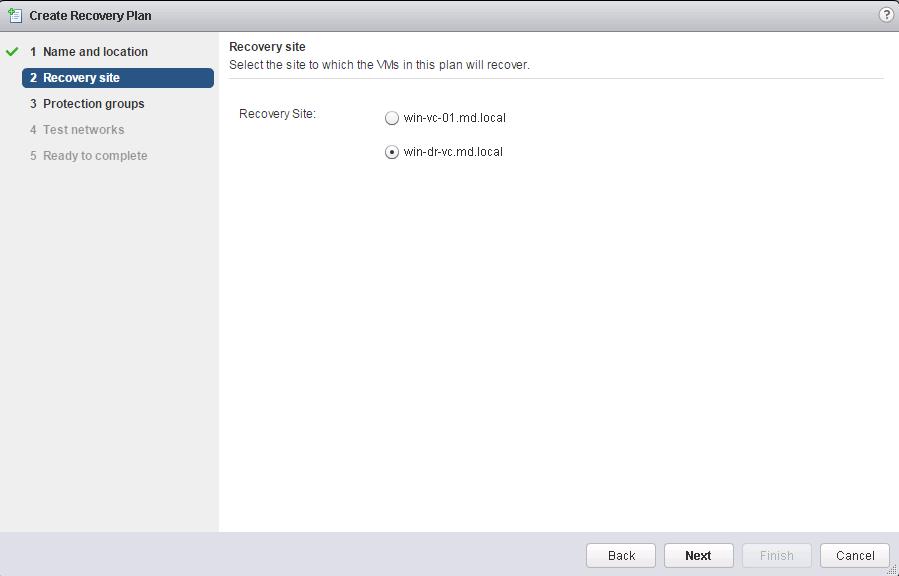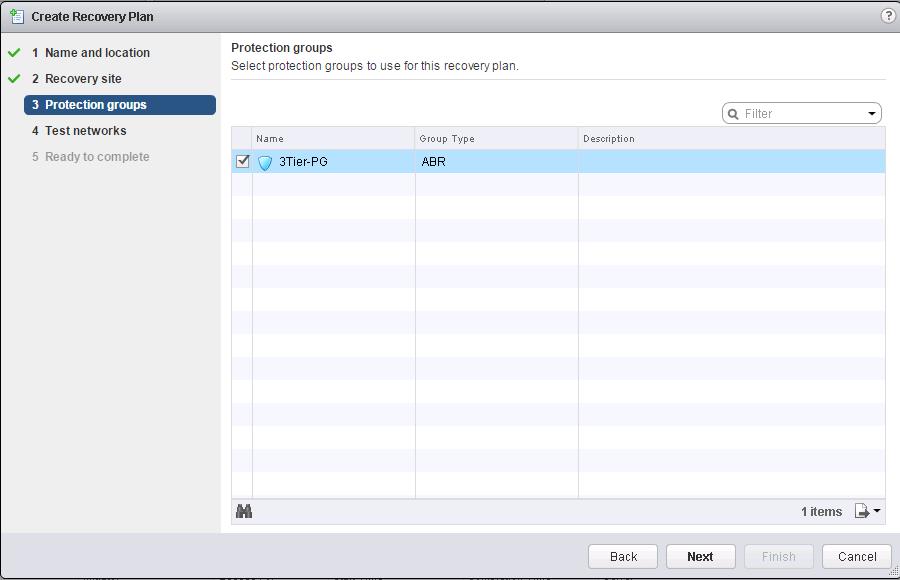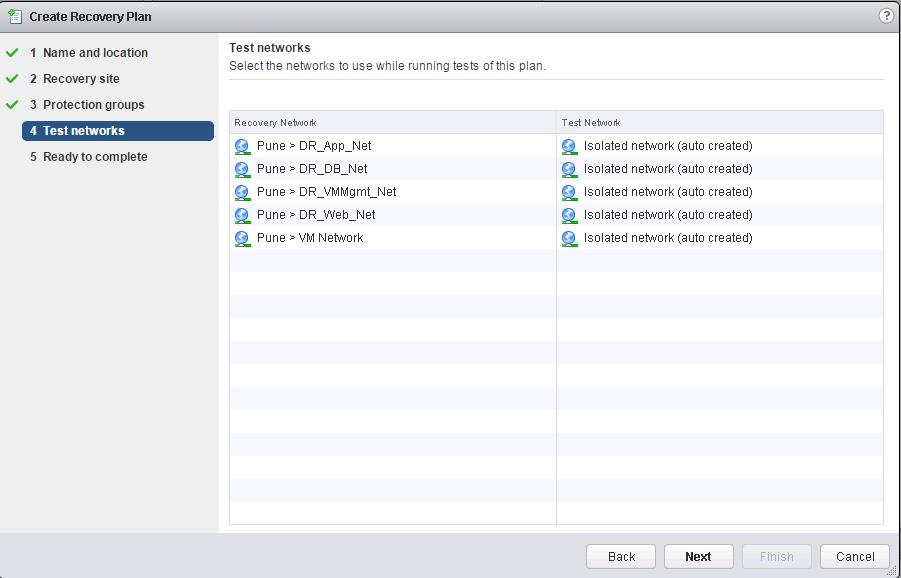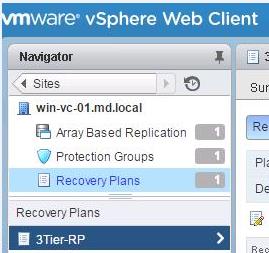vCenter Site recovery manager recovery plan is a automated plan for recovering protected virtual machines to the recovery site. SRM recovery plan includes one or more protection groups. You can include a protection group in more than one recovery plan. You create one recovery plan to handle a planned migration or other can be created only to recovery specific application or services by only including specific protection groups as part of the recovery plan. Recovery plans can be used for Test recovery,planned migration to the recovery site or for disaster recovery.
A vCenter Site Recovery Manager recovery plan includes the following information:
- A list of virtual machines from protection groups
- A startup and priority order for those virtual machines
- Any custom steps added before or after virtual machine startup
You can configure the recovery plans to include custom actions during recovery like IP customization for virtual machines, Custom scripts before vm start up and you can define the priority of virtual machines, etc. Recovery plans can be configured to use an isolated internal network for testing. Automatically generated virtual switches have no physical adapters. When you are performing the test recovery, You can use the isolated network for the recovered virtual machines to connect to avoid disturbance to the production virtual machines.
How to Create SRM Recovery Plans?
To create SRM recovery plan, Click on Create Recovery plan under recovery plans in the SRM section of vSphere Web client. Enter the name and description for the recovery plan and select the location for this recovery plan. Click on Next.
Select the recovery site in which the vm’s will be recovered as part of this recovery plan. My DR site is “win-dr-vc”. Si i have selected it as recovery site. Click on Next.
Select the list of protection groups which will be included as part of this recovery plan. I have created only one Protection group called “3Tier-PG”. So i have selected that protection group to use for this recovery plan. if you have multiple protection groups, please select the protection groups based on your need and click on next.
You can the specify the test networks to use while running tests of this recovery plan. You can manually select the test networks if you have created for the test purposes or you can leave the default auto created test network called “isolated network”. Automatically generated virtual switches have no physical adapters. When you are performing the test recovery, You can use the isolated network for the recovered virtual machines to connect to avoid disturbance to the production virtual machines. I am keeping the auto created isolated network as my test network. Click on Next.
Review all the settings selections specified during the recovery plan creation and click on finish to create the recovery plans.
Once the recovery plan is created, you will be able to see the recovery plans created under the recovery plans. You can edit the recovery plans to include the custom steps and vm priority ,etc.
That’s it. we are done with creating SRM recovery plan. In the upcoming posts, we will take a look at how to run a test recovery using this recovery plans. I hope this is informative for you. Thanks for Reading!!!. Be social and share it in social media, if you feel worth sharing it.
Disaster Recovery :
VMware Site Recovery Manager (SRM 6.0) Part 1- Overview and Architecture
VMware Site Recovery Manager (SRM 6.0) Part 2 – VMware SRM 6.0 installation
VMware Site Recovery Manager (SRM 6.0) Part 3 – Configuring SRM Site Pairing
VMware Site Recovery Manager (SRM 6.0) Part 4 – Installing Storage Replication Adapters (SRAs)
VMware Site Recovery Manager (SRM 6.0) Part 5 – Configuring SRM Array Manager
VMware Site Recovery Manager (SRM 6.0) Part 6 – Creating SRM Resource Mappings
VMware Site Recovery Manager (SRM 6.0) Part 7 – Configuring SRM Folder Mapping
VMware Site Recovery Manager (SRM 6.0) Part 8 – Configuring SRM Network Mapping
VMware Site Recovery Manager (SRM 6.0) Part 9 – Configuring SRM Placeholder Datastores
VMware Site Recovery Manager (SRM 6.0) Part 10 – Creating SRM Protection Group
VMware Site Recovery Manager (SRM 6.0) Part 12 – Running SRM Test Recovery
VMware Site Recovery Manager (SRM 6.0) Part 13 – Cleaning up Test Recovery
SAN Replication :
VMware SRM 6.0 Array Based Replication Part 1 – Deploying HP Store Virtual VSA
VMware SRM 6.0 Array Based Replication Part 3 – Configuring HP StoreVirtual VSA Management Group
VMware SRM 6.0 Array Based Replication Part 5 – Configuring HP StoreVirtual VSA Replication