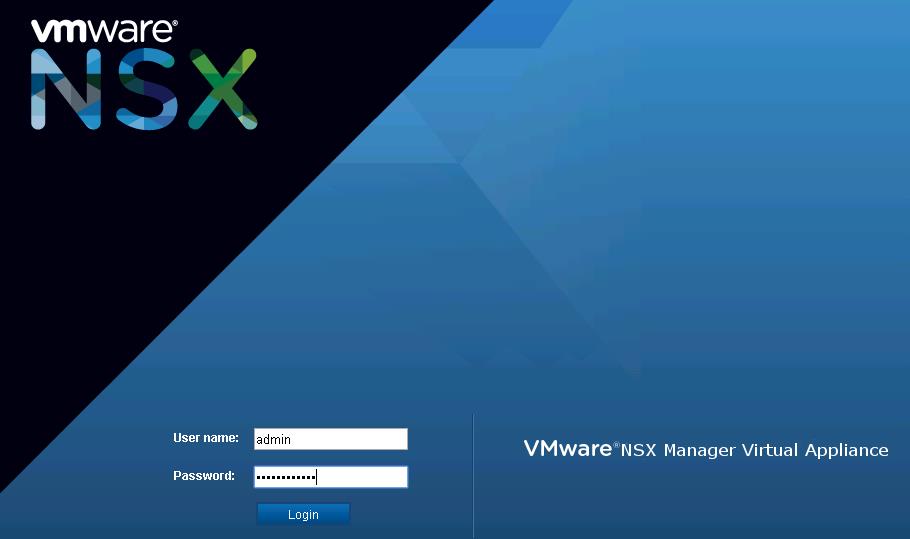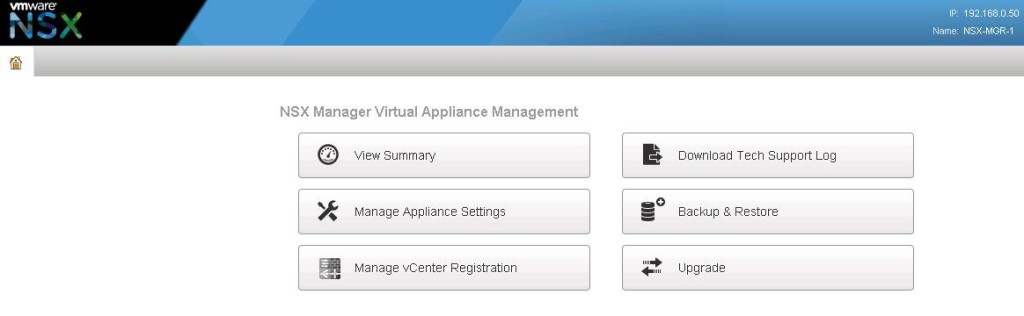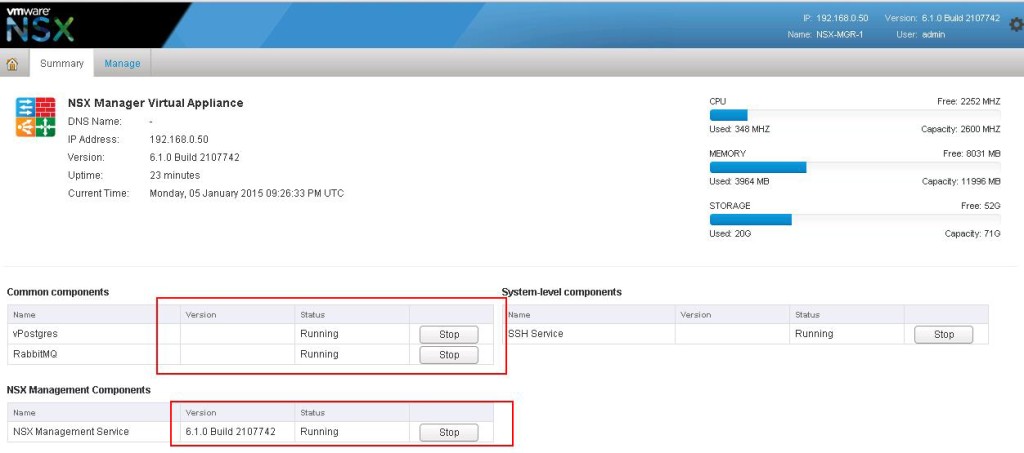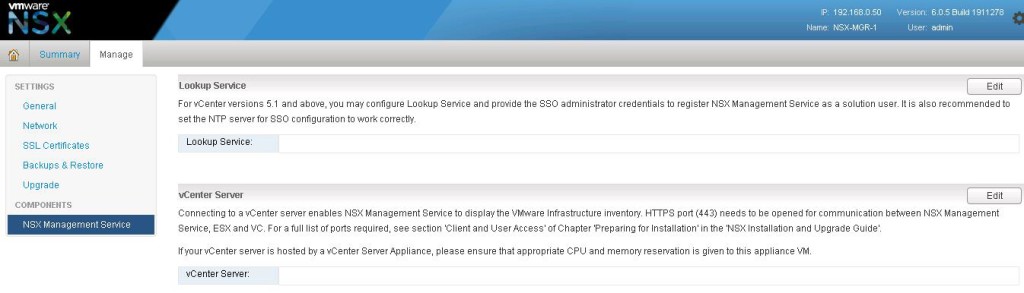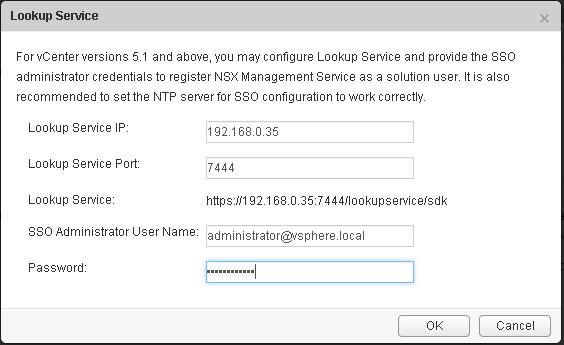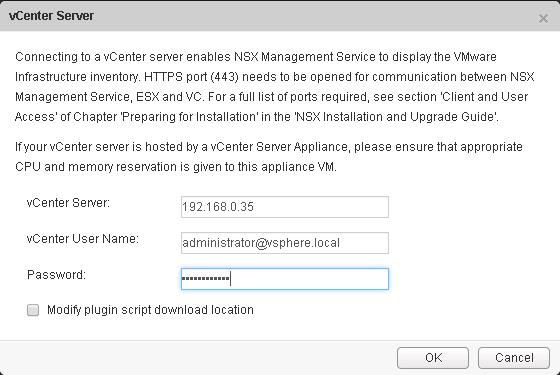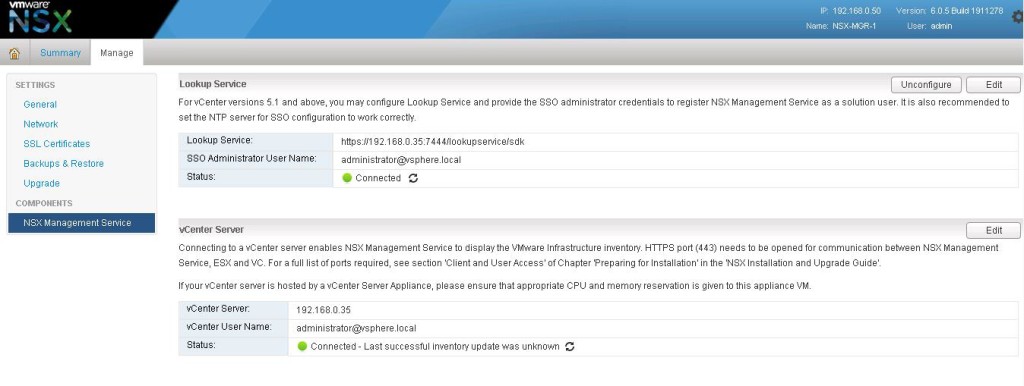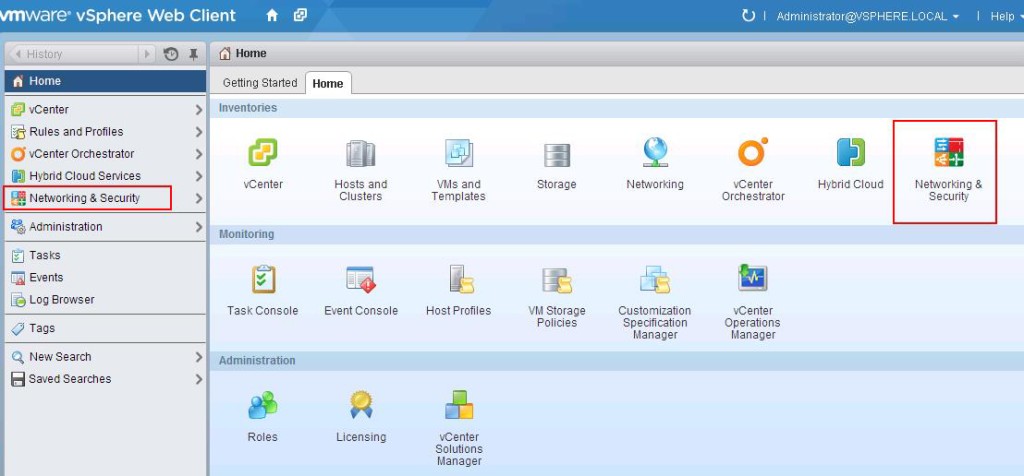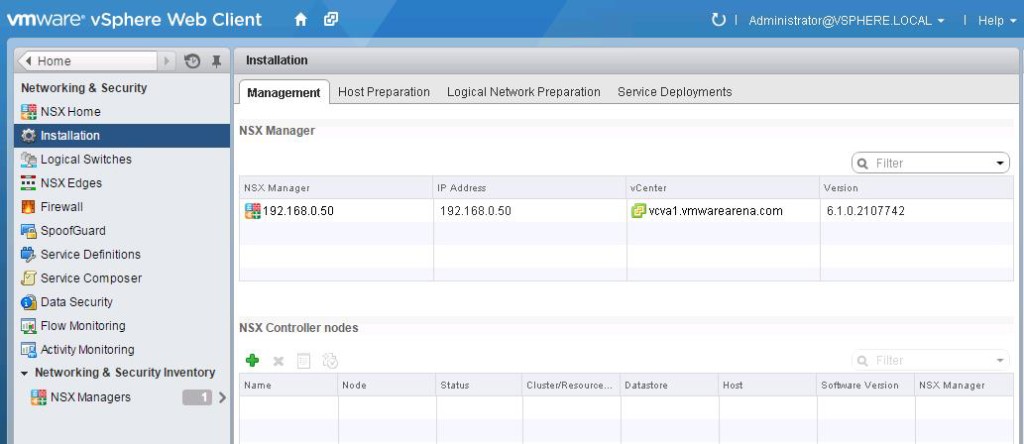In the Previous Post, We have discussed in detail about NSX Manager Overview, Pre-requisites to install NSX and along with NSX LAB Design & NSX Manager deployment. In this post, We are going to Configure the integration between NSX Manager and vCenter Server. Integration of NSX manager with vCenter Server is the important task which we need to perform before deploying NSX components. NSX Manager Creates a management plane for the NSX environment. Once the integration between NSX Manager and vCenter is completed, NSX Manager provides Network and Security plugin which is available with vSphere Web Client to manage the NSX environment. It exposes a RESTful API for consumption by a customer or a cloud management platform. Access the NSX Manager
Access the NSX Manager Admin portal from your web browser
https://<ip or Hostname of NSX Manager>
Login with username “admin” and password “specified during NSX Manager OVF deployment”
You will be able to see the NSX Manager Virtual Appliance Management home page. Click on “View Summary” to view the summary of NSX service status.
You will be able to see the status of the NSX Manager Services (vPostgres,RabbitMQ & NSX Management Service, SSH service). Wait until all the service become “Running” status before proceed to next step.
We need to integrate NSX Manager with your vCenter Lookup Service and vCenter server. Please ensure you have configured similar NTP settings for your NSX Manager and vCenter Server for SSO configuration to work perfectly.
Select the Manage Tab -> NSX Management Service ->Click on the Edit option for Lookup Service.
Enter the vCenter Lookup service IP address and port number along with the SSO administrator username and password. Click on Ok.
Click on Edit for vCenter Server Option. Enter the vCenter server IP, administrator username and password. Connecting to a vCenter server enables NSX Management service to display the VMware infrastructure inventory. Click on OK. Ensure HTTPS port 443 is opened between NSX Managenet Service, ESX and vCenter.
Once both Lookup and vCenter information is provided in NSX Manager,You should be able to see the status as “Connected” with Green light for Lookup service and vCenter Server.
That’s it. We are almost done our job with NSX Manager Management portal. We need to login to vSphere Web Client to play around with NSX.
Login to vCenter Server using vSphere web client. During the first login after the NSX manager integration with vCenter, Web client will take lit bit time to load the inventory. Once you login to Web client, you will be able to see plugin “Networking & Security” in Web client home page.
Click on Networking & Security option. You will be able to see your NSX Manager information under Installation -> Management tab.
That’s it. We are done with Configuring the Integration between the NSX Manager and vCenter Server. Let’s take look at deploying NSX Controllers in upcoming Posts. I hope this is informative for you. Thanks for Reading!!!. Be Social and share it in Social media, If you feel worth sharing it.
Other VMware NSX Related Posts:
VMware NSX Installation Part 1 – NSX Overview & Installation Prerequistes
VMware NSX Installation Part 2 – NSX Lab Design & Deploying NSX Manager
VMware NSX Installation Part 3 – Integrating NSX Manager with vCenter Server
VMware NSX Installation Part 4 – Deploying NSX Controller
VMware NSX Installation Part 5 – Checking NSX Controller Status
VMware NSX Installation Part 6 – Preparing Cluster and Hosts for NSX
VMware NSX Installation Part 7 – Verify NSX VIBs Installation from ESXi hosts
VMware NSX Installation Part 8 – Configuring VXLAN on the ESXi Hosts
VMware NSX Installation Part 9 -Create Segment ID and Transport Zones
VMware NSX Installation Part 10 – Create NSX Logical Switch
VMware NSX Installation Part 11 – Creating Distributed Logical Router
VMware NSX – Backup & Restore VMware NSX Manager Data
VMware NSX – Unable to Delete/Remove NSX Logical Switch
VMware NSX – How to Manually Install NSX VIBS on ESXi Host
VMware NSX – How to Manually Remove NSX VIBs from ESXi Host?
How to Remove NSX (Network & Security) Extension from vSphere Web Client