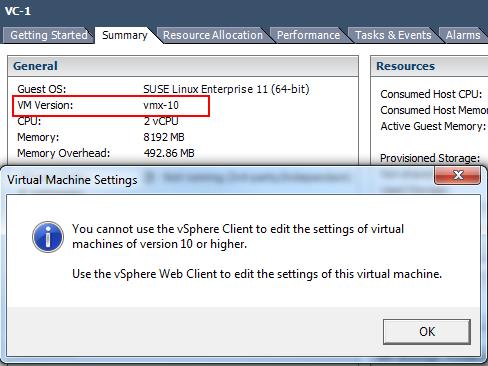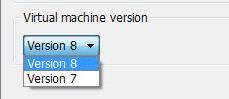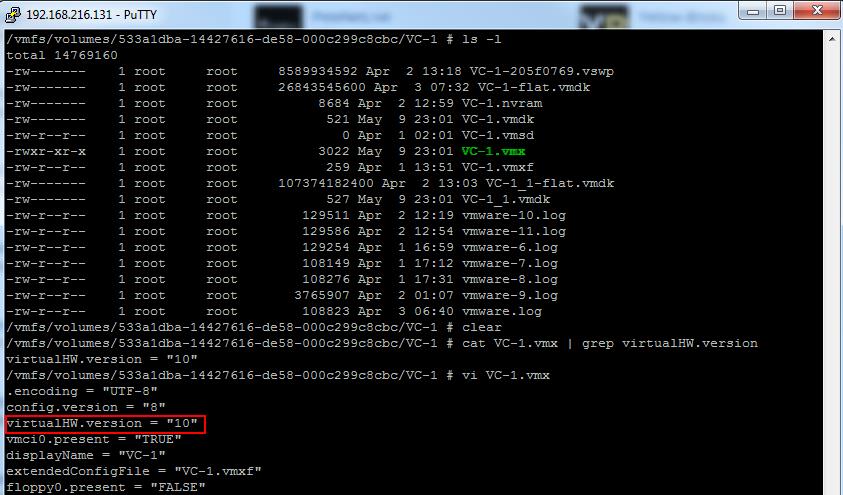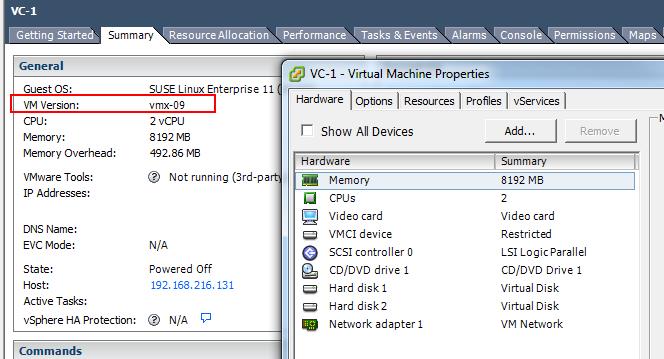This post is going to quickly explain you with the different procedures to downgrade your Virtual Machine Hardware Version from vmx-10 (VM Hardware Version 10) to vmx-9 (VM hardware version 9). You may ask me the question why do you want me to downgrade the Virtual Machine Hardware Version. Downgrading Virtual Machine Hardware version may required if you have come across one of the below situation:
1. You are migrating your Virtual Machine with Vmx-10 (VM Hardware version 10) from ESXi 5.5 host to ESXi 5.1 host or previous versions. You will not be able to manage the VM with higher Hw version in previous versions of Host.
2. Virtual Machine with Legacy operating system does not support the latest hardware devices supported by HW version 10. So you may downgrade the Virtual Machine hardware version to compatible with your legacy guest OS.
3. Another 3rd reason which you may not face frequently but i faced the issue. Let’s say your vSphere web client is crashed, You will not be able to edit the settings of Virtual Machine Hardware version 10 with vSphere client. In that situation, you may need to downgrade the Virtual Machine hardware version from 10 to 9 to get that managed by vSphere windows client However,You will be able to manage to perform almost most of tasks using PowerCLI scripting if you are familiar with powerCLi scripting.. You may receive the below warning if you try to edit Virtual Machine properties, if Hardware version is 10 or more.
” You cannot use the vSphere Client to edit the settings of virtual machines of version 10 or higher. Use the vSphere Web client to edit the settings of this virtual machine”
Methods to achieve Downgrade of Virtual Machine Hardware Version
1. Use VMware Converter and perform V2V migration to downgrade the Virtual Machine Hardware version
2. Revert to previous snapshot, if you have taken snapshot before the VM hardware version upgrade
3. Create a New Virtual Machine with older hardware version and attach the disks from the existing Virtual Machine
4. Another method which is unsupported method. Simply editing the .VMX file of the virtual machine to downgrade the VM hardware version. Let me explain this procedure in detail. Note: This is unsupported by VMware.
Procedure To Downgrade Virtual Machine Hardware Version by editing the .VMX file:
1. Login to the ESXi hosts where that particular Virtual Machine running using SSH and browse towards the virtual machine location. Power off the Virtual Machine before editing the Configuration file of virtual machine
2. You can verify the current Virtual Machine hardware version from Virtual Machine configuration file (.vmx)
cat VC-1.vmx | grep virtualHW.version
3. Edit the Virtual machine configuration file (Vmname.vmx) file using VI editor
Vi VC-1.vmx
4. Change the Value “virtualHW.version” in the .vmx file from “10” to “9” to downgrade the VM hardware versio form vmx-10 to vmx-9.
5.Save the .vmx file using below command
Press ESC and type :wq!
6. Remove the Virtual Machine from vCenter inventory and register again. That’s it. Your Virtual Machine Hardware version will reflect as vmx-9 and you will be bale to edit the Virtual Machine Properties using vSphere Client.
That’s it I hope this is informative for you. Thanks for Reading!!!. Be Social and Share it in social media, if you feel worth sharing it.