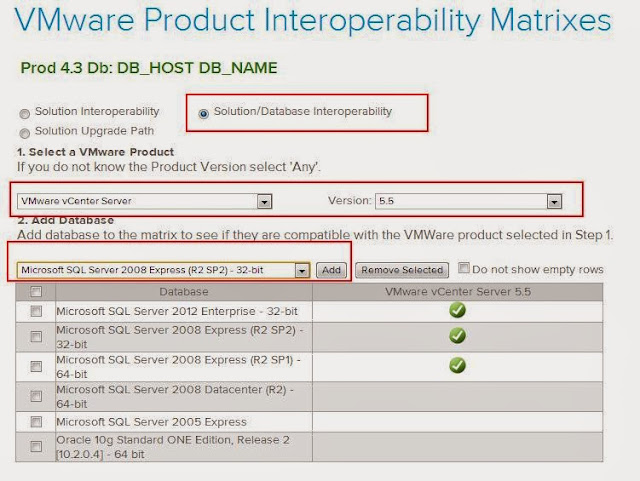Below table contains the Minimum hardware requirements for Simple Install or Upgrade options.Simple Install option allows you to Install or Upgrade vCenter Server including other components like vCenter Single Sign-on, vSphere Web Client and Inventory Service on a Single host machine
Minimum Hardware Requirement for Simple Install | |
Processor | Intel or AMD processor with two or more logical cores each with a speed of 2 GHZ |
Memory | 12 GB |
Disk Storage | 40- 60 GB of free disk space |
Network Speed | 1 GBPS |
Below table contains the Minimum hardware requirements for various vSphere components when using Custom Install or Upgrade options. Custom Install Option can be used to Upgrade vCenter and other components separately to customize the location and configuration of each components.
Minimum Required of vSphere Component | Processor | Memory | Disk Storage | Network Speed |
vCenter Single Sign-on | Intel or AMD processor with two or more logical cores each with a speed of 2 GHZ | 3 GB | 2 GB | 1 GBps |
vCenter Inventory Service | Intel or AMD processor with two or more logical cores each with a speed of 2 GHZ | 3 GB | Small inventor: low activity rate: 5GB high activity rate: 15GB Large inventory: low activity rate: 15GB high activity rate: 40-60GB | 1 GBps |
vSphere Web Client | 2.00 GHz processor with 4 cores | At least 2GB | 2 GB | 1 GBps |
vCenter Server upto 50 Hosts and 50 Powered-on VM’s | 2 Cores CPU (64-Bit CPU) 2.0GHz or faster Intel 64 or AMD 64 processor. | 4 GB | 5 GB | 1 GBps |
vCenter Server upto 300 Hosts and 3000 Powered-on VM’s | 4 Cores CPU (64-Bit CPU) 2.0GHz or faster Intel 64 or AMD 64 processor. | 8 GB | 10 GB | 1 GBps |
vCenter Server upto 1000 Hosts and 10,000 Powered-on VM’s | 8 Cores CPU (64-Bit CPU) 2.0GHz or faster Intel 64 or AMD 64 processor. | 16 GB | 10 GB | 1 GBps |
1.Select the Radio button “Solution/Database Interoperability”
2. Under Select a VMware Product, Select VMware vCenter Server and Select the Version from the drop-down.
4. If your Selected Database version is marked with Green tick Mark, Then your database version will be supported for vCenter 5.5 installation or Upgrade.
1.Select the Radio button “Solution Upgrade Path”
2. Select VMware vCenter Server from the Select a product drop-down
3. You can verify that your existing vCenter version is supported to upgrade to vCenter 5.5 or not. and If you Hover over the Green tick mark. You will get a note about the upgrade methods.
You can verify your Hardware Model is supported to install or upgrade to ESXi version 5.5 using VMware Compatibility Guide
2. You can even select the vSphere Features which you like to verify whether it is supported in that hardware or not. Optionally you can even select the additional criteria like Sockets, Memory etc
3. Click on Update and View Results